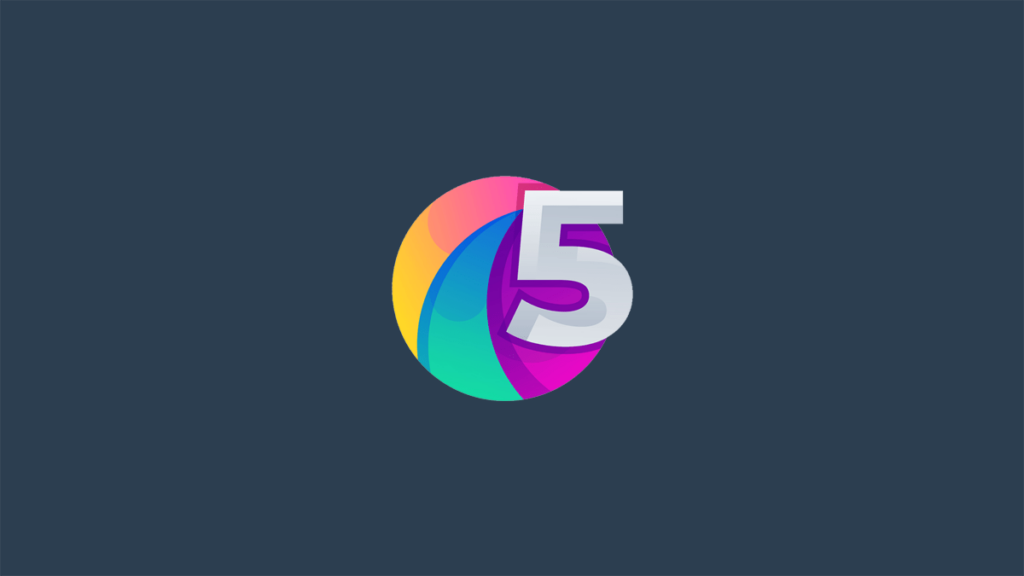Welcome to our blog post on how to update the operating system on your VPS OpenVZ. Keeping your VPS operating system up to date is crucial for security and performance reasons. In this post, we will guide you through the process of updating your VPS OpenVZ system.
Preparation
Before you begin the update process, it is important to make sure that you have backed up all your data. Updating the operating system can sometimes cause issues with existing data, so it’s best to be safe and create a backup before proceeding with the update.
Checking Current System Version
The first step in updating your VPS OpenVZ system is to check the current version of your operating system. You can do this by logging into your VPS through SSH and running the command:
cat /etc/os-release
This command will display information about the current operating system version running on your VPS.
Updating the Operating System
Now that you have verified the current version of the operating system, it’s time to update it to the latest version. To update your VPS OpenVZ system, you can use the following commands:
apt-get update
apt-get upgrade
These commands will update all the packages on your VPS to the latest versions. It is important to follow any prompts that may appear during the update process to ensure that the update is successful.
Rebooting the VPS
Once the update process is complete, it is recommended to reboot your VPS to apply the changes. You can reboot your VPS by running the command:
reboot
After the VPS has rebooted, you can log back in and verify that the update was successful by checking the system version again.
Congratulations! You have successfully updated the operating system on your VPS OpenVZ. Keeping your system up to date is crucial for security and performance, so it’s important to regularly check for updates and apply them as needed.
We hope this guide has been helpful for you in updating your VPS OpenVZ system. If you have any questions or feedback, feel free to leave a comment below.